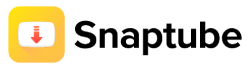Snaptube, a popular video downloading app, has been updated and it’s important to make sure that you have the latest version for the best user experience. Updating the app is simple and straightforward, and in this article, we’ll guide you through the process step by step.
Pop-Up Update Notification
When you open Snaptube for the first time after the update, you’ll receive a pop-up asking you to update the app. All you need to do is click the update button to start downloading the new version.
In-App Update Option
If you missed the pop-up update notification, you can also update Snaptube within the app. To do this, simply click the “Me” option located on the bottom bar of the Snaptube app, and then tap on “About” followed by “Update Now“.
Manual Download
In case the in-app update doesn’t work, you can manually download the latest version of Snaptube from our website, snaptubeapp.download. Simply click on the “Download Snaptube” button and follow the instructions to complete the installation.
Troubleshooting
If the manual installation still fails, it’s recommended that you first uninstall your current Snaptube app and then reinstall it from the official website. This should solve any potential issues and ensure that you have the latest version of Snaptube installed.
In conclusion, updating Snaptube to the latest version is quick and easy. Whether you choose the pop-up update notification, the in-app update option, or the manual download method, you’ll have the latest version of Snaptube in no time.